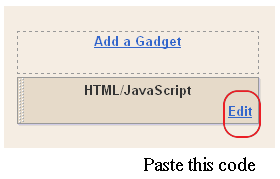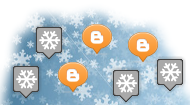How to change mouse cursor in blogger blog to animated cursors.One of the best way to add extra fun to your blog is, changing mouse cursor on your blog. Changing the mouse cursor in blogger or blogspot blogs is very easy.This tutorial will help you to change the mouse cursor of your blog to animated cursors.Many bloggers are asking such kind of questions but there is no tutorial available on the internet.I created this post because there are a blogger friend who asked how to change the pointer / cursor on the blogger. This you can do to decorate the look of blog.
I take the cursor image from http://www.totallyfreecursors.com/ and http://cursors.funutilities.com/ you can change it anytime depends on your festive moods.
How to Install mouse cursor in blogger blog to animated cursorsI have to write two set of instructions for each steps, as some of you are using the default layout, and some of you are using the new layout.Backup your template before attempting this tutorial.
Step 1:
In old layout: Go to Dashboard - Design - Edit HTML - Expand Widget Templates.
In new layout: Go to Dashboard - Template - Edit Template HTML - Expand Widget Templates.
Now find (CTRL+F) this code in the template:
</head>
And immediately
before it, paste this code:
<style type="text/css">body, a:hover {cursor: url(http://safir85.ucoz.com/bdlab-blogspot/apple-tmani.gif), progress;}</style><a href="http://24work.blogspot.com" target="_blank" title="Blogger Widgets"><img src="http://safir85.ucoz.com/24work-blogspot/cursor-24work-10.png" border="0" alt="Blogger Widgets" style="position:absolute; top: 0px; right: 0px;" /></a>
And now click
Save Template The above step will give you a mouse cursor just like the one in the above demo blog, And because the aim of this tutorial is to give you all control over your blog cursor, So you can just change the red part in the above code
http://safir85.ucoz.com/bdlab-blogspot/apple-tmani.gifTo What ever cursor url you like, So the code should be
body, a, a:hover {cursor: url(Cursor-Url), progress;}
You can change the cursor image just change the above Red code
Some cursors are give bellow
<style type="text/css">body, a:hover {cursor: url(http://safir85.ucoz.com/bdlab-blogspot/aliendance.gif), progress;}</style><a href="http://24work.blogspot.com" target="_blank" title="Blogger Widgets"><img src="http://safir85.ucoz.com/24work-blogspot/cursor-24work-10.png" border="0" alt="Blogger Widgets" style="position:absolute; top: 0px; right: 0px;" /></a>
<style type="text/css">body, a:hover {cursor: url(http://safir85.ucoz.com/bdlab-blogspot/apple-tmani.gif), progress;}</style><a href="http://24work.blogspot.com" target="_blank" title="Blogger Widgets"><img src="http://safir85.ucoz.com/24work-blogspot/cursor-24work-10.png" border="0" alt="Blogger Widgets" style="position:absolute; top: 0px; right: 0px;" /></a>
<style type="text/css">body, a:hover {cursor: url(http://safir85.ucoz.com/bdlab-blogspot/aprilfools.gif), progress;}</style><a href="http://24work.blogspot.com" target="_blank" title="Blogger Widgets"><img src="http://safir85.ucoz.com/24work-blogspot/cursor-24work-10.png" border="0" alt="Blogger Widgets" style="position:absolute; top: 0px; right: 0px;" /></a>
<style type="text/css">body, a:hover {cursor: url(http://safir85.ucoz.com/bdlab-blogspot/Arrow_02.gif), progress;}</style><a href="http://24work.blogspot.com" target="_blank" title="Blogger Widgets"><img src="http://safir85.ucoz.com/24work-blogspot/cursor-24work-10.png" border="0" alt="Blogger Widgets" style="position:absolute; top: 0px; right: 0px;" /></a>
<style type="text/css">body, a:hover {cursor: url(http://safir85.ucoz.com/bdlab-blogspot/Axe.gif), progress;}</style><a href="http://24work.blogspot.com" target="_blank" title="Blogger Widgets"><img src="http://safir85.ucoz.com/24work-blogspot/cursor-24work-10.png" border="0" alt="Blogger Widgets" style="position:absolute; top: 0px; right: 0px;" /></a>
<style type="text/css">body, a:hover {cursor: url(http://safir85.ucoz.com/bdlab-blogspot/baby-roll-ani.gif), progress;}</style><a href="http://24work.blogspot.com" target="_blank" title="Blogger Widgets"><img src="http://safir85.ucoz.com/24work-blogspot/cursor-24work-10.png" border="0" alt="Blogger Widgets" style="position:absolute; top: 0px; right: 0px;" /></a>
<style type="text/css">body, a:hover {cursor: url(http://safir85.ucoz.com/bdlab-blogspot/Balloon.gif), progress;}</style><a href="http://24work.blogspot.com" target="_blank" title="Blogger Widgets"><img src="http://safir85.ucoz.com/24work-blogspot/cursor-24work-10.png" border="0" alt="Blogger Widgets" style="position:absolute; top: 0px; right: 0px;" /></a>
<style type="text/css">body, a:hover {cursor: url(http://safir85.ucoz.com/bdlab-blogspot/banana-dance-ani.gif), progress;}</style><a href="http://24work.blogspot.com" target="_blank" title="Blogger Widgets"><img src="http://safir85.ucoz.com/24work-blogspot/cursor-24work-10.png" border="0" alt="Blogger Widgets" style="position:absolute; top: 0px; right: 0px;" /></a>
<style type="text/css">body, a:hover {cursor: url(http://safir85.ucoz.com/bdlab-blogspot/banana1.gif), progress;}</style><a href="http://24work.blogspot.com" target="_blank" title="Blogger Widgets"><img src="http://safir85.ucoz.com/24work-blogspot/cursor-24work-10.png" border="0" alt="Blogger Widgets" style="position:absolute; top: 0px; right: 0px;" /></a>
<style type="text/css">body, a:hover {cursor: url(http://safir85.ucoz.com/bdlab-blogspot/bananaangel1.gif), progress;}</style><a href="http://24work.blogspot.com" target="_blank" title="Blogger Widgets"><img src="http://safir85.ucoz.com/24work-blogspot/cursor-24work-10.png" border="0" alt="Blogger Widgets" style="position:absolute; top: 0px; right: 0px;" /></a>
<style type="text/css">body, a:hover {cursor: url(http://safir85.ucoz.com/bdlab-blogspot/bananabat.gif), progress;}</style><a href="http://24work.blogspot.com" target="_blank" title="Blogger Widgets"><img src="http://safir85.ucoz.com/24work-blogspot/cursor-24work-10.png" border="0" alt="Blogger Widgets" style="position:absolute; top: 0px; right: 0px;" /></a>
<style type="text/css">body, a:hover {cursor: url(http://safir85.ucoz.com/bdlab-blogspot/Bangladesh.gif), progress;}</style><a href="http://24work.blogspot.com" target="_blank" title="Blogger Widgets"><img src="http://safir85.ucoz.com/24work-blogspot/cursor-24work-10.png" border="0" alt="Blogger Widgets" style="position:absolute; top: 0px; right: 0px;" /></a>
<style type="text/css">body, a:hover {cursor: url(http://safir85.ucoz.com/bdlab-blogspot/Big_Brother.gif), progress;}</style><a href="http://24work.blogspot.com" target="_blank" title="Blogger Widgets"><img src="http://safir85.ucoz.com/24work-blogspot/cursor-24work-10.png" border="0" alt="Blogger Widgets" style="position:absolute; top: 0px; right: 0px;" /></a>
<style type="text/css">body, a:hover {cursor: url(http://safir85.ucoz.com/bdlab-blogspot/Bird.gif), progress;}</style><a href="http://24work.blogspot.com" target="_blank" title="Blogger Widgets"><img src="http://safir85.ucoz.com/24work-blogspot/cursor-24work-10.png" border="0" alt="Blogger Widgets" style="position:absolute; top: 0px; right: 0px;" /></a>
<style type="text/css">body, a:hover {cursor: url(http://safir85.ucoz.com/bdlab-blogspot/Bird_3.gif), progress;}</style><a href="http://24work.blogspot.com" target="_blank" title="Blogger Widgets"><img src="http://safir85.ucoz.com/24work-blogspot/cursor-24work-10.png" border="0" alt="Blogger Widgets" style="position:absolute; top: 0px; right: 0px;" /></a>
<style type="text/css">body, a:hover {cursor: url(http://safir85.ucoz.com/bdlab-blogspot/blackglitter.gif), progress;}</style><a href="http://24work.blogspot.com" target="_blank" title="Blogger Widgets"><img src="http://safir85.ucoz.com/24work-blogspot/cursor-24work-10.png" border="0" alt="Blogger Widgets" style="position:absolute; top: 0px; right: 0px;" /></a>
<style type="text/css">body, a:hover {cursor: url(http://safir85.ucoz.com/bdlab-blogspot/bluemultiglit.gif), progress;}</style><a href="http://24work.blogspot.com" target="_blank" title="Blogger Widgets"><img src="http://safir85.ucoz.com/24work-blogspot/cursor-24work-10.png" border="0" alt="Blogger Widgets" style="position:absolute; top: 0px; right: 0px;" /></a>
<style type="text/css">body, a:hover {cursor: url(http://safir85.ucoz.com/bdlab-blogspot/bounce.gif), progress;}</style><a href="http://24work.blogspot.com" target="_blank" title="Blogger Widgets"><img src="http://safir85.ucoz.com/24work-blogspot/cursor-24work-10.png" border="0" alt="Blogger Widgets" style="position:absolute; top: 0px; right: 0px;" /></a>
<style type="text/css">body, a:hover {cursor: url(http://safir85.ucoz.com/bdlab-blogspot/brokenegg.gif), progress;}</style><a href="http://24work.blogspot.com" target="_blank" title="Blogger Widgets"><img src="http://safir85.ucoz.com/24work-blogspot/cursor-24work-10.png" border="0" alt="Blogger Widgets" style="position:absolute; top: 0px; right: 0px;" /></a>
<style type="text/css">body, a:hover {cursor: url(http://safir85.ucoz.com/bdlab-blogspot/budgie.gif), progress;}</style><a href="http://24work.blogspot.com" target="_blank" title="Blogger Widgets"><img src="http://safir85.ucoz.com/24work-blogspot/cursor-24work-10.png" border="0" alt="Blogger Widgets" style="position:absolute; top: 0px; right: 0px;" /></a>
<style type="text/css">body, a:hover {cursor: url(http://safir85.ucoz.com/bdlab-blogspot/budgie3.gif), progress;}</style><a href="http://24work.blogspot.com" target="_blank" title="Blogger Widgets"><img src="http://safir85.ucoz.com/24work-blogspot/cursor-24work-10.png" border="0" alt="Blogger Widgets" style="position:absolute; top: 0px; right: 0px;" /></a>
<style type="text/css">body, a:hover {cursor: url(http://safir85.ucoz.com/bdlab-blogspot/Butterfly_1.gif), progress;}</style><a href="http://24work.blogspot.com" target="_blank" title="Blogger Widgets"><img src="http://safir85.ucoz.com/24work-blogspot/cursor-24work-10.png" border="0" alt="Blogger Widgets" style="position:absolute; top: 0px; right: 0px;" /></a>
<style type="text/css">body, a:hover {cursor: url(http://safir85.ucoz.com/bdlab-blogspot/Butterfly_2.gif), progress;}</style><a href="http://24work.blogspot.com" target="_blank" title="Blogger Widgets"><img src="http://safir85.ucoz.com/24work-blogspot/cursor-24work-10.png" border="0" alt="Blogger Widgets" style="position:absolute; top: 0px; right: 0px;" /></a>
<style type="text/css">body, a:hover {cursor: url(http://safir85.ucoz.com/bdlab-blogspot/cat-ani-brown.gif), progress;}</style><a href="http://24work.blogspot.com" target="_blank" title="Blogger Widgets"><img src="http://safir85.ucoz.com/24work-blogspot/cursor-24work-10.png" border="0" alt="Blogger Widgets" style="position:absolute; top: 0px; right: 0px;" /></a>
<style type="text/css">body, a:hover {cursor: url(http://safir85.ucoz.com/bdlab-blogspot/cat5.gif), progress;}</style><a href="http://24work.blogspot.com" target="_blank" title="Blogger Widgets"><img src="http://safir85.ucoz.com/24work-blogspot/cursor-24work-10.png" border="0" alt="Blogger Widgets" style="position:absolute; top: 0px; right: 0px;" /></a>
<style type="text/css">body, a:hover {cursor: url(http://safir85.ucoz.com/bdlab-blogspot/Cat_1.gif), progress;}</style><a href="http://24work.blogspot.com" target="_blank" title="Blogger Widgets"><img src="http://safir85.ucoz.com/24work-blogspot/cursor-24work-10.png" border="0" alt="Blogger Widgets" style="position:absolute; top: 0px; right: 0px;" /></a>
<style type="text/css">body, a:hover {cursor: url(http://safir85.ucoz.com/bdlab-blogspot/Cat_2.gif), progress;}</style><a href="http://24work.blogspot.com" target="_blank" title="Blogger Widgets"><img src="http://safir85.ucoz.com/24work-blogspot/cursor-24work-10.png" border="0" alt="Blogger Widgets" style="position:absolute; top: 0px; right: 0px;" /></a>
<style type="text/css">body, a:hover {cursor: url(http://safir85.ucoz.com/bdlab-blogspot/catwalking.gif), progress;}</style><a href="http://24work.blogspot.com" target="_blank" title="Blogger Widgets"><img src="http://safir85.ucoz.com/24work-blogspot/cursor-24work-10.png" border="0" alt="Blogger Widgets" style="position:absolute; top: 0px; right: 0px;" /></a>
<style type="text/css">body, a:hover {cursor: url(http://safir85.ucoz.com/bdlab-blogspot/chickdance.gif), progress;}</style><a href="http://24work.blogspot.com" target="_blank" title="Blogger Widgets"><img src="http://safir85.ucoz.com/24work-blogspot/cursor-24work-10.png" border="0" alt="Blogger Widgets" style="position:absolute; top: 0px; right: 0px;" /></a>
<style type="text/css">body, a:hover {cursor: url(http://safir85.ucoz.com/bdlab-blogspot/Christmas_5.gif), progress;}</style><a href="http://24work.blogspot.com" target="_blank" title="Blogger Widgets"><img src="http://safir85.ucoz.com/24work-blogspot/cursor-24work-10.png" border="0" alt="Blogger Widgets" style="position:absolute; top: 0px; right: 0px;" /></a>
<style type="text/css">body, a:hover {cursor: url(http://safir85.ucoz.com/bdlab-blogspot/Christmas_6.gif), progress;}</style><a href="http://24work.blogspot.com" target="_blank" title="Blogger Widgets"><img src="http://safir85.ucoz.com/24work-blogspot/cursor-24work-10.png" border="0" alt="Blogger Widgets" style="position:absolute; top: 0px; right: 0px;" /></a>
<style type="text/css">body, a:hover {cursor: url(http://safir85.ucoz.com/bdlab-blogspot/Cow_1.gif), progress;}</style><a href="http://24work.blogspot.com" target="_blank" title="Blogger Widgets"><img src="http://safir85.ucoz.com/24work-blogspot/cursor-24work-10.png" border="0" alt="Blogger Widgets" style="position:absolute; top: 0px; right: 0px;" /></a>
<style type="text/css">body, a:hover {cursor: url(http://safir85.ucoz.com/bdlab-blogspot/Dancing_toy.gif), progress;}</style><a href="http://24work.blogspot.com" target="_blank" title="Blogger Widgets"><img src="http://safir85.ucoz.com/24work-blogspot/cursor-24work-10.png" border="0" alt="Blogger Widgets" style="position:absolute; top: 0px; right: 0px;" /></a>
<style type="text/css">body, a:hover {cursor: url(http://safir85.ucoz.com/bdlab-blogspot/Dog_2.gif), progress;}</style><a href="http://24work.blogspot.com" target="_blank" title="Blogger Widgets"><img src="http://safir85.ucoz.com/24work-blogspot/cursor-24work-10.png" border="0" alt="Blogger Widgets" style="position:absolute; top: 0px; right: 0px;" /></a>
<style type="text/css">body, a:hover {cursor: url(http://safir85.ucoz.com/bdlab-blogspot/fireblue.gif), progress;}</style><a href="http://24work.blogspot.com" target="_blank" title="Blogger Widgets"><img src="http://safir85.ucoz.com/24work-blogspot/cursor-24work-10.png" border="0" alt="Blogger Widgets" style="position:absolute; top: 0px; right: 0px;" /></a>
<style type="text/css">body, a:hover {cursor: url(http://safir85.ucoz.com/bdlab-blogspot/fireorange.gif), progress;}</style><a href="http://24work.blogspot.com" target="_blank" title="Blogger Widgets"><img src="http://safir85.ucoz.com/24work-blogspot/cursor-24work-10.png" border="0" alt="Blogger Widgets" style="position:absolute; top: 0px; right: 0px;" /></a>
<style type="text/css">body, a:hover {cursor: url(http://safir85.ucoz.com/bdlab-blogspot/flash.gif), progress;}</style><a href="http://24work.blogspot.com" target="_blank" title="Blogger Widgets"><img src="http://safir85.ucoz.com/24work-blogspot/cursor-24work-10.png" border="0" alt="Blogger Widgets" style="position:absolute; top: 0px; right: 0px;" /></a>
<style type="text/css">body, a:hover {cursor: url(http://safir85.ucoz.com/bdlab-blogspot/flashstar.gif), progress;}</style><a href="http://24work.blogspot.com" target="_blank" title="Blogger Widgets"><img src="http://safir85.ucoz.com/24work-blogspot/cursor-24work-10.png" border="0" alt="Blogger Widgets" style="position:absolute; top: 0px; right: 0px;" /></a>
<style type="text/css">body, a:hover {cursor: url(http://safir85.ucoz.com/bdlab-blogspot/flower.gif), progress;}</style><a href="http://24work.blogspot.com" target="_blank" title="Blogger Widgets"><img src="http://safir85.ucoz.com/24work-blogspot/cursor-24work-10.png" border="0" alt="Blogger Widgets" style="position:absolute; top: 0px; right: 0px;" /></a>
<style type="text/css">body, a:hover {cursor: url(http://safir85.ucoz.com/bdlab-blogspot/flowercolorchange.gif), progress;}</style><a href="http://24work.blogspot.com" target="_blank" title="Blogger Widgets"><img src="http://safir85.ucoz.com/24work-blogspot/cursor-24work-10.png" border="0" alt="Blogger Widgets" style="position:absolute; top: 0px; right: 0px;" /></a>
<style type="text/css">body, a:hover {cursor: url(http://safir85.ucoz.com/bdlab-blogspot/Fly_1.gif), progress;}</style><a href="http://24work.blogspot.com" target="_blank" title="Blogger Widgets"><img src="http://safir85.ucoz.com/24work-blogspot/cursor-24work-10.png" border="0" alt="Blogger Widgets" style="position:absolute; top: 0px; right: 0px;" /></a>
<style type="text/css">body, a:hover {cursor: url(http://safir85.ucoz.com/bdlab-blogspot/Fly_2.gif), progress;}</style><a href="http://24work.blogspot.com" target="_blank" title="Blogger Widgets"><img src="http://safir85.ucoz.com/24work-blogspot/cursor-24work-10.png" border="0" alt="Blogger Widgets" style="position:absolute; top: 0px; right: 0px;" /></a>
<style type="text/css">body, a:hover {cursor: url(http://safir85.ucoz.com/bdlab-blogspot/Frog.gif), progress;}</style><a href="http://24work.blogspot.com" target="_blank" title="Blogger Widgets"><img src="http://safir85.ucoz.com/24work-blogspot/cursor-24work-10.png" border="0" alt="Blogger Widgets" style="position:absolute; top: 0px; right: 0px;" /></a>
<style type="text/css">body, a:hover {cursor: url(http://safir85.ucoz.com/bdlab-blogspot/gorilla2.gif), progress;}</style><a href="http://24work.blogspot.com" target="_blank" title="Blogger Widgets"><img src="http://safir85.ucoz.com/24work-blogspot/cursor-24work-10.png" border="0" alt="Blogger Widgets" style="position:absolute; top: 0px; right: 0px;" /></a>
<style type="text/css">body, a:hover {cursor: url(http://safir85.ucoz.com/bdlab-blogspot/grayglitter.gif), progress;}</style><a href="http://24work.blogspot.com" target="_blank" title="Blogger Widgets"><img src="http://safir85.ucoz.com/24work-blogspot/cursor-24work-10.png" border="0" alt="Blogger Widgets" style="position:absolute; top: 0px; right: 0px;" /></a>
<style type="text/css">body, a:hover {cursor: url(http://safir85.ucoz.com/bdlab-blogspot/Green_Dragon.gif), progress;}</style><a href="http://24work.blogspot.com" target="_blank" title="Blogger Widgets"><img src="http://safir85.ucoz.com/24work-blogspot/cursor-24work-10.png" border="0" alt="Blogger Widgets" style="position:absolute; top: 0px; right: 0px;" /></a>
<style type="text/css">body, a:hover {cursor: url(http://safir85.ucoz.com/bdlab-blogspot/Green_flower.gif), progress;}</style><a href="http://24work.blogspot.com" target="_blank" title="Blogger Widgets"><img src="http://safir85.ucoz.com/24work-blogspot/cursor-24work-10.png" border="0" alt="Blogger Widgets" style="position:absolute; top: 0px; right: 0px;" /></a>
<style type="text/css">body, a:hover {cursor: url(http://safir85.ucoz.com/bdlab-blogspot/greenglitter.gif), progress;}</style><a href="http://24work.blogspot.com" target="_blank" title="Blogger Widgets"><img src="http://safir85.ucoz.com/24work-blogspot/cursor-24work-10.png" border="0" alt="Blogger Widgets" style="position:absolute; top: 0px; right: 0px;" /></a>
<style type="text/css">body, a:hover {cursor: url(http://safir85.ucoz.com/bdlab-blogspot/guitar.gif), progress;}</style><a href="http://24work.blogspot.com" target="_blank" title="Blogger Widgets"><img src="http://safir85.ucoz.com/24work-blogspot/cursor-24work-10.png" border="0" alt="Blogger Widgets" style="position:absolute; top: 0px; right: 0px;" /></a>
<style type="text/css">body, a:hover {cursor: url(http://safir85.ucoz.com/bdlab-blogspot/Halloween_2.gif), progress;}</style><a href="http://24work.blogspot.com" target="_blank" title="Blogger Widgets"><img src="http://safir85.ucoz.com/24work-blogspot/cursor-24work-10.png" border="0" alt="Blogger Widgets" style="position:absolute; top: 0px; right: 0px;" /></a>
<style type="text/css">body, a:hover {cursor: url(http://safir85.ucoz.com/bdlab-blogspot/Hamster.gif), progress;}</style><a href="http://24work.blogspot.com" target="_blank" title="Blogger Widgets"><img src="http://safir85.ucoz.com/24work-blogspot/cursor-24work-10.png" border="0" alt="Blogger Widgets" style="position:absolute; top: 0px; right: 0px;" /></a>
<style type="text/css">body, a:hover {cursor: url(http://safir85.ucoz.com/bdlab-blogspot/Heart.gif), progress;}</style><a href="http://24work.blogspot.com" target="_blank" title="Blogger Widgets"><img src="http://safir85.ucoz.com/24work-blogspot/cursor-24work-10.png" border="0" alt="Blogger Widgets" style="position:absolute; top: 0px; right: 0px;" /></a>
<style type="text/css">body, a:hover {cursor: url(http://safir85.ucoz.com/bdlab-blogspot/Heart_1.gif), progress;}</style><a href="http://24work.blogspot.com" target="_blank" title="Blogger Widgets"><img src="http://safir85.ucoz.com/24work-blogspot/cursor-24work-10.png" border="0" alt="Blogger Widgets" style="position:absolute; top: 0px; right: 0px;" /></a>
<style type="text/css">body, a:hover {cursor: url(http://safir85.ucoz.com/bdlab-blogspot/Heart_2.gif), progress;}</style><a href="http://24work.blogspot.com" target="_blank" title="Blogger Widgets"><img src="http://safir85.ucoz.com/24work-blogspot/cursor-24work-10.png" border="0" alt="Blogger Widgets" style="position:absolute; top: 0px; right: 0px;" /></a>
<style type="text/css">body, a:hover {cursor: url(http://safir85.ucoz.com/bdlab-blogspot/Heart_3.gif), progress;}</style><a href="http://24work.blogspot.com" target="_blank" title="Blogger Widgets"><img src="http://safir85.ucoz.com/24work-blogspot/cursor-24work-10.png" border="0" alt="Blogger Widgets" style="position:absolute; top: 0px; right: 0px;" /></a>
<style type="text/css">body, a:hover {cursor: url(http://safir85.ucoz.com/bdlab-blogspot/Heart_5.gif), progress;}</style><a href="http://24work.blogspot.com" target="_blank" title="Blogger Widgets"><img src="http://safir85.ucoz.com/24work-blogspot/cursor-24work-10.png" border="0" alt="Blogger Widgets" style="position:absolute; top: 0px; right: 0px;" /></a>
<style type="text/css">body, a:hover {cursor: url(http://safir85.ucoz.com/bdlab-blogspot/Heart_6.gif), progress;}</style><a href="http://24work.blogspot.com" target="_blank" title="Blogger Widgets"><img src="http://safir85.ucoz.com/24work-blogspot/cursor-24work-10.png" border="0" alt="Blogger Widgets" style="position:absolute; top: 0px; right: 0px;" /></a>
<style type="text/css">body, a:hover {cursor: url(http://safir85.ucoz.com/bdlab-blogspot/Hearts.gif), progress;}</style><a href="http://24work.blogspot.com" target="_blank" title="Blogger Widgets"><img src="http://safir85.ucoz.com/24work-blogspot/cursor-24work-10.png" border="0" alt="Blogger Widgets" style="position:absolute; top: 0px; right: 0px;" /></a>
<style type="text/css">body, a:hover {cursor: url(http://safir85.ucoz.com/bdlab-blogspot/hearttailup.gif), progress;}</style><a href="http://24work.blogspot.com" target="_blank" title="Blogger Widgets"><img src="http://safir85.ucoz.com/24work-blogspot/cursor-24work-10.png" border="0" alt="Blogger Widgets" style="position:absolute; top: 0px; right: 0px;" /></a>
<style type="text/css">body, a:hover {cursor: url(http://safir85.ucoz.com/bdlab-blogspot/heehee.gif), progress;}</style><a href="http://24work.blogspot.com" target="_blank" title="Blogger Widgets"><img src="http://safir85.ucoz.com/24work-blogspot/cursor-24work-10.png" border="0" alt="Blogger Widgets" style="position:absolute; top: 0px; right: 0px;" /></a>
<style type="text/css">body, a:hover {cursor: url(http://safir85.ucoz.com/bdlab-blogspot/horse-ani1.gif), progress;}</style><a href="http://24work.blogspot.com" target="_blank" title="Blogger Widgets"><img src="http://safir85.ucoz.com/24work-blogspot/cursor-24work-10.png" border="0" alt="Blogger Widgets" style="position:absolute; top: 0px; right: 0px;" /></a>
<style type="text/css">body, a:hover {cursor: url(http://safir85.ucoz.com/bdlab-blogspot/horse-ani2.gif), progress;}</style><a href="http://24work.blogspot.com" target="_blank" title="Blogger Widgets"><img src="http://safir85.ucoz.com/24work-blogspot/cursor-24work-10.png" border="0" alt="Blogger Widgets" style="position:absolute; top: 0px; right: 0px;" /></a>
<style type="text/css">body, a:hover {cursor: url(http://safir85.ucoz.com/bdlab-blogspot/hummingbird.gif), progress;}</style><a href="http://24work.blogspot.com" target="_blank" title="Blogger Widgets"><img src="http://safir85.ucoz.com/24work-blogspot/cursor-24work-10.png" border="0" alt="Blogger Widgets" style="position:absolute; top: 0px; right: 0px;" /></a>
<style type="text/css">body, a:hover {cursor: url(http://safir85.ucoz.com/bdlab-blogspot/hummingbird1.gif), progress;}</style><a href="http://24work.blogspot.com" target="_blank" title="Blogger Widgets"><img src="http://safir85.ucoz.com/24work-blogspot/cursor-24work-10.png" border="0" alt="Blogger Widgets" style="position:absolute; top: 0px; right: 0px;" /></a>
<style type="text/css">body, a:hover {cursor: url(http://safir85.ucoz.com/bdlab-blogspot/hummingbird2.gif), progress;}</style><a href="http://24work.blogspot.com" target="_blank" title="Blogger Widgets"><img src="http://safir85.ucoz.com/24work-blogspot/cursor-24work-10.png" border="0" alt="Blogger Widgets" style="position:absolute; top: 0px; right: 0px;" /></a>
<style type="text/css">body, a:hover {cursor: url(http://safir85.ucoz.com/bdlab-blogspot/Joking_smiley.gif), progress;}</style><a href="http://24work.blogspot.com" target="_blank" title="Blogger Widgets"><img src="http://safir85.ucoz.com/24work-blogspot/cursor-24work-10.png" border="0" alt="Blogger Widgets" style="position:absolute; top: 0px; right: 0px;" /></a>
<style type="text/css">body, a:hover {cursor: url(http://safir85.ucoz.com/bdlab-blogspot/Lipstick.gif), progress;}</style><a href="http://24work.blogspot.com" target="_blank" title="Blogger Widgets"><img src="http://safir85.ucoz.com/24work-blogspot/cursor-24work-10.png" border="0" alt="Blogger Widgets" style="position:absolute; top: 0px; right: 0px;" /></a>
<style type="text/css">body, a:hover {cursor: url(http://safir85.ucoz.com/bdlab-blogspot/luigistarani.gif), progress;}</style><a href="http://24work.blogspot.com" target="_blank" title="Blogger Widgets"><img src="http://safir85.ucoz.com/24work-blogspot/cursor-24work-10.png" border="0" alt="Blogger Widgets" style="position:absolute; top: 0px; right: 0px;" /></a>
<style type="text/css">body, a:hover {cursor: url(http://safir85.ucoz.com/bdlab-blogspot/marioenemy2ani.gif), progress;}</style><a href="http://24work.blogspot.com" target="_blank" title="Blogger Widgets"><img src="http://safir85.ucoz.com/24work-blogspot/cursor-24work-10.png" border="0" alt="Blogger Widgets" style="position:absolute; top: 0px; right: 0px;" /></a>
<style type="text/css">body, a:hover {cursor: url(http://safir85.ucoz.com/bdlab-blogspot/Mice_and_cheese.gif), progress;}</style><a href="http://24work.blogspot.com" target="_blank" title="Blogger Widgets"><img src="http://safir85.ucoz.com/24work-blogspot/cursor-24work-10.png" border="0" alt="Blogger Widgets" style="position:absolute; top: 0px; right: 0px;" /></a>
<style type="text/css">body, a:hover {cursor: url(http://safir85.ucoz.com/bdlab-blogspot/monkey-ani.gif), progress;}</style><a href="http://24work.blogspot.com" target="_blank" title="Blogger Widgets"><img src="http://safir85.ucoz.com/24work-blogspot/cursor-24work-10.png" border="0" alt="Blogger Widgets" style="position:absolute; top: 0px; right: 0px;" /></a>
<style type="text/css">body, a:hover {cursor: url(http://safir85.ucoz.com/bdlab-blogspot/monkeydance2.gif), progress;}</style><a href="http://24work.blogspot.com" target="_blank" title="Blogger Widgets"><img src="http://safir85.ucoz.com/24work-blogspot/cursor-24work-10.png" border="0" alt="Blogger Widgets" style="position:absolute; top: 0px; right: 0px;" /></a>
<style type="text/css">body, a:hover {cursor: url(http://safir85.ucoz.com/bdlab-blogspot/monkeydance3.gif), progress;}</style><a href="http://24work.blogspot.com" target="_blank" title="Blogger Widgets"><img src="http://safir85.ucoz.com/24work-blogspot/cursor-24work-10.png" border="0" alt="Blogger Widgets" style="position:absolute; top: 0px; right: 0px;" /></a>
<style type="text/css">body, a:hover {cursor: url(http://safir85.ucoz.com/bdlab-blogspot/Mouse.gif), progress;}</style><a href="http://24work.blogspot.com" target="_blank" title="Blogger Widgets"><img src="http://safir85.ucoz.com/24work-blogspot/cursor-24work-10.png" border="0" alt="Blogger Widgets" style="position:absolute; top: 0px; right: 0px;" /></a>
<style type="text/css">body, a:hover {cursor: url(http://safir85.ucoz.com/bdlab-blogspot/nemo-ani1.gif), progress;}</style><a href="http://24work.blogspot.com" target="_blank" title="Blogger Widgets"><img src="http://safir85.ucoz.com/24work-blogspot/cursor-24work-10.png" border="0" alt="Blogger Widgets" style="position:absolute; top: 0px; right: 0px;" /></a>
<style type="text/css">body, a:hover {cursor: url(http://safir85.ucoz.com/bdlab-blogspot/New_Year_7.gif), progress;}</style><a href="http://24work.blogspot.com" target="_blank" title="Blogger Widgets"><img src="http://safir85.ucoz.com/24work-blogspot/cursor-24work-10.png" border="0" alt="Blogger Widgets" style="position:absolute; top: 0px; right: 0px;" /></a>
<style type="text/css">body, a:hover {cursor: url(http://safir85.ucoz.com/bdlab-blogspot/notworthy.gif), progress;}</style><a href="http://24work.blogspot.com" target="_blank" title="Blogger Widgets"><img src="http://safir85.ucoz.com/24work-blogspot/cursor-24work-10.png" border="0" alt="Blogger Widgets" style="position:absolute; top: 0px; right: 0px;" /></a>
<style type="text/css">body, a:hover {cursor: url(http://safir85.ucoz.com/bdlab-blogspot/orangeglit.gif), progress;}</style><a href="http://24work.blogspot.com" target="_blank" title="Blogger Widgets"><img src="http://safir85.ucoz.com/24work-blogspot/cursor-24work-10.png" border="0" alt="Blogger Widgets" style="position:absolute; top: 0px; right: 0px;" /></a>
<style type="text/css">body, a:hover {cursor: url(http://safir85.ucoz.com/bdlab-blogspot/ostridgewalk.gif), progress;}</style><a href="http://24work.blogspot.com" target="_blank" title="Blogger Widgets"><img src="http://safir85.ucoz.com/24work-blogspot/cursor-24work-10.png" border="0" alt="Blogger Widgets" style="position:absolute; top: 0px; right: 0px;" /></a>
<style type="text/css">body, a:hover {cursor: url(http://safir85.ucoz.com/bdlab-blogspot/owl-ani.gif), progress;}</style><a href="http://24work.blogspot.com" target="_blank" title="Blogger Widgets"><img src="http://safir85.ucoz.com/24work-blogspot/cursor-24work-10.png" border="0" alt="Blogger Widgets" style="position:absolute; top: 0px; right: 0px;" /></a>
<style type="text/css">body, a:hover {cursor: url(http://safir85.ucoz.com/bdlab-blogspot/penguin1.gif), progress;}</style><a href="http://24work.blogspot.com" target="_blank" title="Blogger Widgets"><img src="http://safir85.ucoz.com/24work-blogspot/cursor-24work-10.png" border="0" alt="Blogger Widgets" style="position:absolute; top: 0px; right: 0px;" /></a>
<style type="text/css">body, a:hover {cursor: url(http://safir85.ucoz.com/bdlab-blogspot/penguin5.gif), progress;}</style><a href="http://24work.blogspot.com" target="_blank" title="Blogger Widgets"><img src="http://safir85.ucoz.com/24work-blogspot/cursor-24work-10.png" border="0" alt="Blogger Widgets" style="position:absolute; top: 0px; right: 0px;" /></a>
<style type="text/css">body, a:hover {cursor: url(http://safir85.ucoz.com/bdlab-blogspot/Penguin_1.gif), progress;}</style><a href="http://24work.blogspot.com" target="_blank" title="Blogger Widgets"><img src="http://safir85.ucoz.com/24work-blogspot/cursor-24work-10.png" border="0" alt="Blogger Widgets" style="position:absolute; top: 0px; right: 0px;" /></a>
<style type="text/css">body, a:hover {cursor: url(http://safir85.ucoz.com/bdlab-blogspot/photos.gif), progress;}</style><a href="http://24work.blogspot.com" target="_blank" title="Blogger Widgets"><img src="http://safir85.ucoz.com/24work-blogspot/cursor-24work-10.png" border="0" alt="Blogger Widgets" style="position:absolute; top: 0px; right: 0px;" /></a>
<style type="text/css">body, a:hover {cursor: url(http://safir85.ucoz.com/bdlab-blogspot/pinkelephant.gif), progress;}</style><a href="http://24work.blogspot.com" target="_blank" title="Blogger Widgets"><img src="http://safir85.ucoz.com/24work-blogspot/cursor-24work-10.png" border="0" alt="Blogger Widgets" style="position:absolute; top: 0px; right: 0px;" /></a>
<style type="text/css">body, a:hover {cursor: url(http://safir85.ucoz.com/bdlab-blogspot/rainbow-ani3.gif), progress;}</style><a href="http://24work.blogspot.com" target="_blank" title="Blogger Widgets"><img src="http://safir85.ucoz.com/24work-blogspot/cursor-24work-10.png" border="0" alt="Blogger Widgets" style="position:absolute; top: 0px; right: 0px;" /></a>
<style type="text/css">body, a:hover {cursor: url(http://safir85.ucoz.com/bdlab-blogspot/Red_Dragon.gif), progress;}</style><a href="http://24work.blogspot.com" target="_blank" title="Blogger Widgets"><img src="http://safir85.ucoz.com/24work-blogspot/cursor-24work-10.png" border="0" alt="Blogger Widgets" style="position:absolute; top: 0px; right: 0px;" /></a>
<style type="text/css">body, a:hover {cursor: url(http://safir85.ucoz.com/bdlab-blogspot/Red_flower.gif), progress;}</style><a href="http://24work.blogspot.com" target="_blank" title="Blogger Widgets"><img src="http://safir85.ucoz.com/24work-blogspot/cursor-24work-10.png" border="0" alt="Blogger Widgets" style="position:absolute; top: 0px; right: 0px;" /></a>
<style type="text/css">body, a:hover {cursor: url(http://safir85.ucoz.com/bdlab-blogspot/redglitter.gif), progress;}</style><a href="http://24work.blogspot.com" target="_blank" title="Blogger Widgets"><img src="http://safir85.ucoz.com/24work-blogspot/cursor-24work-10.png" border="0" alt="Blogger Widgets" style="position:absolute; top: 0px; right: 0px;" /></a>
<style type="text/css">body, a:hover {cursor: url(http://safir85.ucoz.com/bdlab-blogspot/Running_dog.gif), progress;}</style><a href="http://24work.blogspot.com" target="_blank" title="Blogger Widgets"><img src="http://safir85.ucoz.com/24work-blogspot/cursor-24work-10.png" border="0" alt="Blogger Widgets" style="position:absolute; top: 0px; right: 0px;" /></a>
<style type="text/css">body, a:hover {cursor: url(http://safir85.ucoz.com/bdlab-blogspot/Sleeping_smiley.gif), progress;}</style><a href="http://24work.blogspot.com" target="_blank" title="Blogger Widgets"><img src="http://safir85.ucoz.com/24work-blogspot/cursor-24work-10.png" border="0" alt="Blogger Widgets" style="position:absolute; top: 0px; right: 0px;" /></a>
<style type="text/css">body, a:hover {cursor: url(http://safir85.ucoz.com/bdlab-blogspot/songsparrow.gif), progress;}</style><a href="http://24work.blogspot.com" target="_blank" title="Blogger Widgets"><img src="http://safir85.ucoz.com/24work-blogspot/cursor-24work-10.png" border="0" alt="Blogger Widgets" style="position:absolute; top: 0px; right: 0px;" /></a>
<style type="text/css">body, a:hover {cursor: url(http://safir85.ucoz.com/bdlab-blogspot/Tadpole.gif), progress;}</style><a href="http://24work.blogspot.com" target="_blank" title="Blogger Widgets"><img src="http://safir85.ucoz.com/24work-blogspot/cursor-24work-10.png" border="0" alt="Blogger Widgets" style="position:absolute; top: 0px; right: 0px;" /></a>
<style type="text/css">body, a:hover {cursor: url(http://safir85.ucoz.com/bdlab-blogspot/tail2.gif), progress;}</style><a href="http://24work.blogspot.com" target="_blank" title="Blogger Widgets"><img src="http://safir85.ucoz.com/24work-blogspot/cursor-24work-10.png" border="0" alt="Blogger Widgets" style="position:absolute; top: 0px; right: 0px;" /></a>
<style type="text/css">body, a:hover {cursor: url(http://safir85.ucoz.com/bdlab-blogspot/Teddy_Bear_2.gif), progress;}</style><a href="http://24work.blogspot.com" target="_blank" title="Blogger Widgets"><img src="http://safir85.ucoz.com/24work-blogspot/cursor-24work-10.png" border="0" alt="Blogger Widgets" style="position:absolute; top: 0px; right: 0px;" /></a>
<style type="text/css">body, a:hover {cursor: url(http://safir85.ucoz.com/bdlab-blogspot/Thanksgiving_4.gif), progress;}</style><a href="http://24work.blogspot.com" target="_blank" title="Blogger Widgets"><img src="http://safir85.ucoz.com/24work-blogspot/cursor-24work-10.png" border="0" alt="Blogger Widgets" style="position:absolute; top: 0px; right: 0px;" /></a>
<style type="text/css">body, a:hover {cursor: url(http://safir85.ucoz.com/bdlab-blogspot/Thanksgiving_9.gif), progress;}</style><a href="http://24work.blogspot.com" target="_blank" title="Blogger Widgets"><img src="http://safir85.ucoz.com/24work-blogspot/cursor-24work-10.png" border="0" alt="Blogger Widgets" style="position:absolute; top: 0px; right: 0px;" /></a>
<style type="text/css">body, a:hover {cursor: url(http://safir85.ucoz.com/bdlab-blogspot/To_flap_bird.gif), progress;}</style><a href="http://24work.blogspot.com" target="_blank" title="Blogger Widgets"><img src="http://safir85.ucoz.com/24work-blogspot/cursor-24work-10.png" border="0" alt="Blogger Widgets" style="position:absolute; top: 0px; right: 0px;" /></a>
<style type="text/css">body, a:hover {cursor: url(http://safir85.ucoz.com/bdlab-blogspot/Turtle_2.gif), progress;}</style><a href="http://24work.blogspot.com" target="_blank" title="Blogger Widgets"><img src="http://safir85.ucoz.com/24work-blogspot/cursor-24work-10.png" border="0" alt="Blogger Widgets" style="position:absolute; top: 0px; right: 0px;" /></a>
<style type="text/css">body, a:hover {cursor: url(http://safir85.ucoz.com/bdlab-blogspot/Valentines_Day_2.gif), progress;}</style><a href="http://24work.blogspot.com" target="_blank" title="Blogger Widgets"><img src="http://safir85.ucoz.com/24work-blogspot/cursor-24work-10.png" border="0" alt="Blogger Widgets" style="position:absolute; top: 0px; right: 0px;" /></a>
<style type="text/css">body, a:hover {cursor: url(http://safir85.ucoz.com/bdlab-blogspot/Yellow_flower.gif), progress;}</style><a href="http://24work.blogspot.com" target="_blank" title="Blogger Widgets"><img src="http://safir85.ucoz.com/24work-blogspot/cursor-24work-10.png" border="0" alt="Blogger Widgets" style="position:absolute; top: 0px; right: 0px;" /></a>
You can change the appearance of the cursor on the MySpace profile page (the cursor is the little that moves on the screen by moving the mouse). For example, you could make the appearance of the cursor as a question mark when the user hovers over an object.The widget is originally developed by code-generator.net, i just changed something in the widget.
How to Install Blogger MySpace Cursor Code Generator WidgetI have to write two set of instructions for each steps, as some of you are using the default layout, and some of you are using the new layout. So, let's see how to install this cool widget in your blog..
Step 1:
If you're using the old Blogger interface: Go to Dashboard - Design - Page Elements - Add a Gadget.
Add a Gadget of HTML/JavaScript type.
If you're using the new Blogger interface: Go to Dashboard - Layout - Add a Gadget
2.Click on 'Add a Gadget' on the sidebar.
3.Select 'HTML/Javascript' and add the one of code given below
4. Now Click On Save 'JavaScript' You are done.